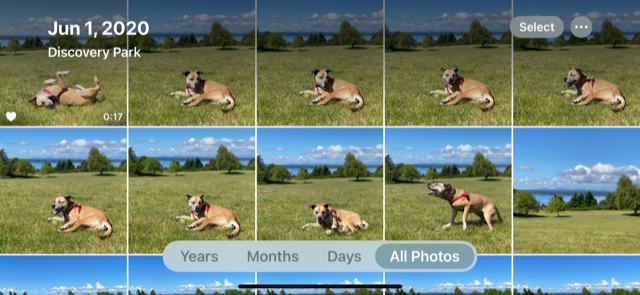Focus on Your Favorites
/Here's a tip that may seem obvious — delete duplicates, mistakes, out of focus, poor and unimportant photos. Even so, deleting photos can sometimes seem daunting. Here's a simple way to make it easier to delete — focus on your favorites, delete the rest.
The following tip is for the iPhone/iPad. If you have iCloud Photos enabled, any actions you complete will sync across all your Apple Devices and iCloud.com (great for PC users). All in all, a huge time saver.
Once you’ve selected your favorite photos, group them into albums. This will allow you to find, easily identify and enjoy your Favorites as your photo collection grows. Visit Add Your Favorites to Albums for instructions.
If you’d like to learn more about using Favorites more effectively and take a deeper dive into photo organizing, take a look at Jumpstart Your Photo Organizing! One-On-One Training available June through August 2021.
iPhone/iPad
Software Version iOS 14
1. Open the PHOTOS app, then tap ALL PHOTOS.
Note: The screenshot above shows the iPhone held in the Landscape orientation which increases the size of the photo thumbnails. You can also use the pinch gesture to zoom in and out.
2. When viewing a group of similar photos, tag the ones you like the most as Favorites. A quick way of doing this is to press & hold your finger on a photo in the ALL PHOTOS view. When the menu appears, tap Favorite.
3. Once the Favorites are tagged, tap SELECT and tap the photos without hearts.
4. Tap individual images or swipe your finger across multiple consecutive images to quickly select them, then tap the Trash icon (bottom right).
5. Tap Delete # Photos. Not to worry! If you should change your mind, you have 30 days to recover the photos from Recently Deleted.