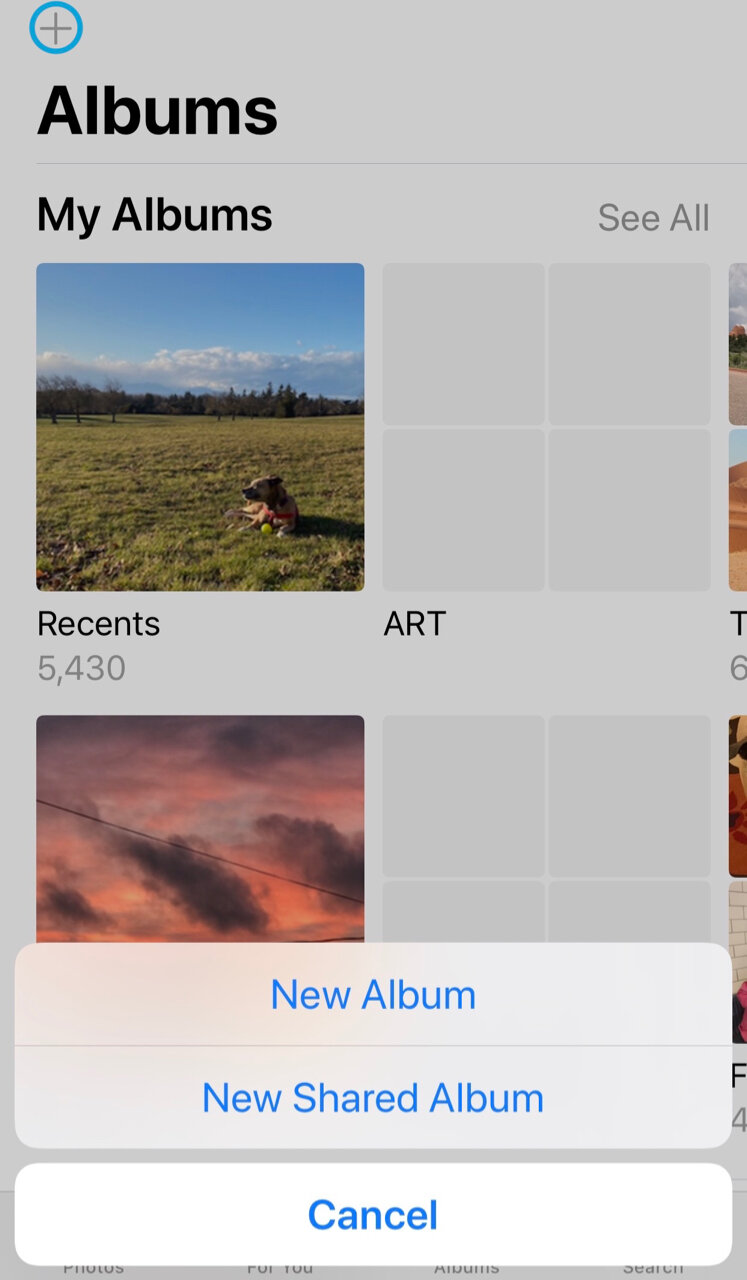Share Your Photos and Stories with Family & Friends
/A little ePostcard from Seattle ☀️🏔
We are living in unprecedented times with life around the world changing daily. It all has me thinking about many things including what inspires me and brings me joy. Connecting with family & friends and sharing stories is at the top of my list. How about you?
I have always been a letter and postcard writer. When I moved to the United States at eight years old I stayed in touch with my friends from Denmark by writing letters. I remember sending off a letter and looking forward to a reply in the weeks to come. 100% snail mail. During my travels as a teenager and beyond, I would find local shops selling postcards, write notes sharing my experiences and then send them off to family and friends. This of course has changed drastically with the advent of technology, and now I send photo texts of my adventures.
The photo above was captured during a weekend exploration of a neighborhood new to me...a beautiful day in January and to my delightful surprise, a stunning view of Mt. Rainier. While I was photographing, a little hummingbird fluttered about adding a huge smile to my day.
With many of us spending more time at home, I thought I would share some ideas of how, with our photos, we can add a smile to a loved one's day and connect with our family and friends. As I mentioned in my last newsletter, we don't always get around to creating a photo book of our precious memories and sharing it with friends and family, even if we have the best intentions. So why not share individual stories right now? Find a favorite photo or multiple photos, write a single caption or a short story, then send them via email or text. I can only imagine that your family and friends will be overjoyed and greatly appreciate hearing from you. I've included additional ideas below to help spark your own.
Ideas for Sharing Your Photos & Your Stories
Here are a few ideas to help spark your own ideas for sharing photo memories with your family and friends:
Smiles & Laughter
Find photos that make you smile or laugh and include a "remember when..." note.
1 Year Ago Today
Look through your photos and find a photo taken one year ago (or two years ago, etc.) from today's date, write down your memory of that moment.
Art & Gardening
Are you involved in an art or gardening project? Share photos of your work in progress.
Share Memories - Memory Movies Already Created for You
Apple designed the Memories feature within the Photos app on your iPhone/iPad to automatically create short movies set to music of a selected group of photos/videos from a specific day, year or theme. Some examples showing on my iPhone are Portraits Of...Over the Years, Fluffy Friends 2019, Portland & Vancouver - Jan 2020 Trip.
Memory movies may be shared as designed by Apple or edited before sending. Editing a movie allows you to add or remove photos/videos, change the title and the title image, and select different music. If you don't see a memory movie of a group of photos/videos you'd like to share, create your own.
iPhone/iPad
Software Version iOS 13 or newer
Share a Memory Movie
Open PHOTOS app
Tap the FOR YOU tab (at bottom)
Tap a memory
Tap the play (>) button
While the movie is playing, tap the screen
Tap the Share icon
Tap MESSAGES or MAIL
Compose your message and send
Edit a Memory Movie
Tap the FOR YOU tab (at bottom)
Tap a memory
Tap the play (>) button
While the movie is playing, tap the screen
Beneath the movie, two options appear:
Swipe right or left to change the music
Swipe right or left to change the lengthFor additional options, tap EDIT (top right)
Change the movie title
Change the movie title image
Add or remove photos and videos
Edit the music
Change the durationWhen finished editing, tap DONE
Create Your Own Memory Movie
Tap the PHOTOS tab (at bottom)
Tap MONTHS or DAYS
Scroll to locate the month or day, then tap the button
Tap PLAY
While the movie is playing, tap the screen
Tap EDIT
To Add to Memories, tap OK
Make any edits (see instructions above)
Tap DONE. The movie will be saved in Memories.
Create a Shared Album
Create an album where you and your family/friends can share photos and videos with each other.
A shared album allows you to invite up to 100 people who will also be able to add their own photos, videos and comments when they're signed in to iCloud. The total number of photos and videos that can be added to the album is 5,000.
What I especially like about a shared album is that it's saved in iCloud but doesn't count against your iCloud storage limit. Also, the photos/videos others share with you are not saved to your device/your Photos app unless you take manual steps to save them. This is great because you may enjoy looking at all the photos but may only wish to save some of them.
iPhone/iPad
Software Version iOS 13 or newer
Create a Shared Album
Open PHOTOS app
Tap ALBUMS tab (at bottom)
Tap (+) Add for New Album
Tap NEW SHARED ALBUM
Type album name
Tap NEXT
Type the person’s email address or tap (+) Add icon to select people from your Contacts. Note: Your family, friends & other subscribers will receive an invitation to either Accept or Decline.
Repeat step #7 to add additional people
Tap CREATE
Add Photos to the Shared Album
Tap the shared album
Tap (+) Add icon
Tap an individual photo or swipe finger across row of photos
Tap DONE
Type a message
Tap POST
Save Photos and Videos Shared with You
Tap the ALBUMS tab (at bottom)
Tap the shared album
To save a single image:
Tap the photo
Tap the Share icon
Tap SAVE IMAGETo save multiple images:
Tap SELECT
Tap an individual photo or swipe finger across row of photos
Tap the Share icon
Tap SAVE # IMAGES
Scan Your Photographs
If you have 35mm film prints (or earlier) you'd like to share, scan them using your iPhone/iPad.
If you have a one or more photographs from the 35mm film days (or earlier) you think would be fun to share with family and friends, scan them using your iPhone/iPad. PhotoScan by Google Photos is available in the App store. The free app walks you through scanning the entire photo as well as the four corners of the photo to reduce glare. The scanned photo is automatically saved to your Photos app.
Keep in mind that this is a low resolution scan, not an archival scan. This means that it's a simple way to immediately share a photo and its story with family and friends. However, for long term preservation of photographs I would suggest scanning them in high resolution. Ways of accomplishing this would be to either scan them yourself using a high resolution setting on your scanner or hire a photo scanning company such as a local company near you or Forever* (Pennsylvania & Wisconsin-based).
*I am a Forever ambassador and will be happy to assist you with your digital conversion questions.